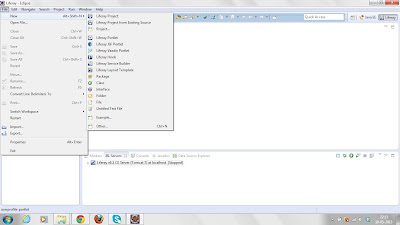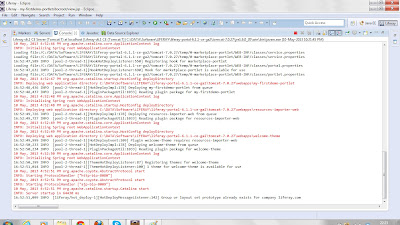Portlets are web applications that are designed to run inside a portlet container that implements either the Portlet 1.0 (JSR 168) or Portlet 2.0 (JSR 286) standard. Portlet containers provide a layer of abstraction over the Java EE Servlet API, and consequently require a servlet container like Apache Tomcat to function.
Portals are standalone systems that use a portlet container as the runtime engine for executing portlets. When a portal is asked to deliver a portal page to the end-user’s web browser, each portlet is asked to render itself as a fragment of HTML. It is the job of the portal to aggregate these HTML fragments into a complete HTML document.
Portlet life cycle -
Each portlet in jPortlet exhibits the following portlet life cycle.
- init() - When the Portal initializes, it initialized each Portlet by calling their init() method. Like Servlets, the only one instance of the Portlet is initianticiate and shared by all the users.
- service() - The portal calls the service() method when the portlet is required to render it's content. During the life cycle of the portlet the service() method is typically called many times.
- destroy() - When the portal is terminating, portlets are taken out of service, then destroyed with the destroy() method. Finally the portlet is garbage collected and finalized.
In order to service users, each portlet is combine with a user session. When the user logs into the portal, the login() is called for each portlet, which allow each portlet to initialize the user portlet. The portlet call the logout() method of each portlet to inform the the user's session is terminating.
Portlet modes -
A portlet mode indicates the function a portlet is performing in the render method. Portlet modes allow to display different user interfaces, depending of the task required. In jPortlet, there are 4 diplay modes which can be invoked by icons on the portlet title bar.
The following modes are supported by the Portlet API:
View -
This is the portlet's normal mode of operation.
Help -
If this mode is supported by a portlet, the portlet provides a help page for users to obtain more information about the portlet.
Edit -
If this mode is supported by a portlet, the portlet provides a page for users to customize the portlet for their own needs. For example, a portlet can provide a page for users to specify their location for obtaining local weather and events. Users must be logged into the portal to access edit mode.
Configure -
If this mode is supported by a portlet, the portlet provides a page for portal administrators to configure a portlet for a user or group of users. The Portlet API provides methods for the portlet to determine the current or previous mode. All portlets must support the VIEW mode.
Portlet Window States -
Portlet states allow to change how the portlet window is displayed within the portal. The following states are supported by the Portlet API:
NORMAL - The is when the portlet is arranged with other portlets.
MAXIMIZED - When a portlet is maximized, it is displayed in the entire body of the portal, replacing the view of other portlets. The Portlet API provides methods for the portlet to determine the current state. By default, jPortlet always display the modes EDIT, CONFIGURE and HELP in MAXIMIZED state.
Portlet events - jPortlet supports 2 type of events:
Action events-
When a user click a SUBMIT button in the HTML view of the portlet, this click is transformed to an ActionEvent that is generated and received by the Portlet's ActionListener
Message events -
These event are generated when a portlet send a message to another portlet. Its a basic structure for inter-portlet communication. MessageEvent are received by the target Portlet's MessageListener
Portlet Preferences -
Developers often have the requirement to provide the end-user with the ability to personalize the portlet behaviour in some way. To meet this requirement, the Portlet 1.0 and 2.0 standards provide the ability to define preferences for each portlet. Preference names and default values can be defined in the WEB-INF/portlet.xml configuration file. Portal end-users start out interacting with the portlet user interface in portlet VIEW mode but can switch to portlet EDIT mode in order to select custom preference value.
Example 1.1. Specifying preference names and associated default values in the WEB-INF/portlet.xml configuration file.
<portlet-app>
<portlet>
...
<portlet-preferences>
<preference>
<name>datePattern</name>
<value>MM/dd/yyyy</value>
</preference>
<preference>
<name>unitedStatesPhoneFormat</name>
<value>###-###-####</value>
</preference>
</portlet-preferences>
...
</portlet>
</portlet-app>