HVR Agent Setup
Fivetran HVR (High Volume Replication) is a data integration and replication technology that focuses on real-time data movement, synchronization, and transformation across diverse environments, particularly those involving large volumes of data. Here's a detailed look at its components and functionality:
To install the HVR agent on a Windows VM, follow these steps:
Prerequisites:
- Windows VM: Ensure you have a Windows VM with administrative access.
- HVR Software: Obtain the HVR software package from the Fivetran HVR support portal or from your Fivetran representative.
We will use the same server where we installed the Postgres database in our previous blog.
Steps to Install HVR Agent:
- Download the HVR Software:
- Download the HVR installation package for Windows from the Fivetran HVR website or your account manager. https://fivetran.com/dashboard/account/downloads
- Extract the Package:
- Extract the contents of the downloaded package to a directory on your VM.
- Install HVR:
- Open a command prompt with administrative privileges.
- Navigate to the directory where you extracted the HVR package.
- Run the installer by executing the following command:
- Follow the on-screen instructions to complete the installation process. You may be prompted to choose an installation directory and to agree to the license terms
Click on Next
Make sure you choose HVR Agent as mentioned above screenshot. Click Next
Choose Local System account. (You can also choose specific user as well but while connecting it from the HVR Hub you have to use that.) Click Next
Check the Environment box, and click Next.
Click on Finish.
You should be able to see that service running on the 4343 default HVR port.
Make sure you open the port from Azure NSG VM so that HVR Hub can access this Agent on the 4343 port.
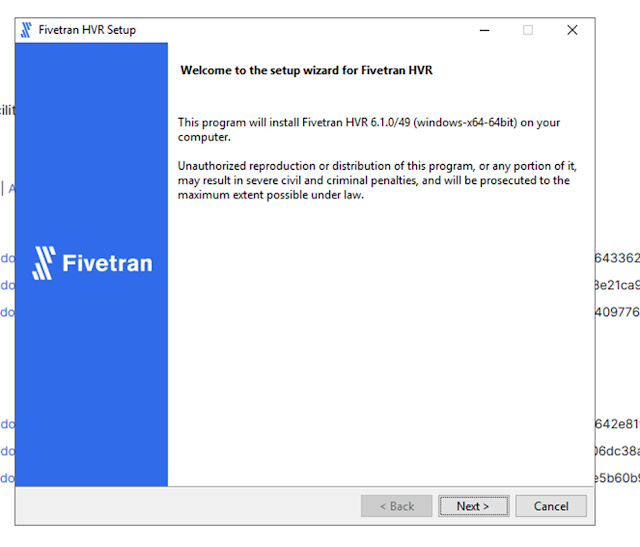






No comments:
Post a Comment